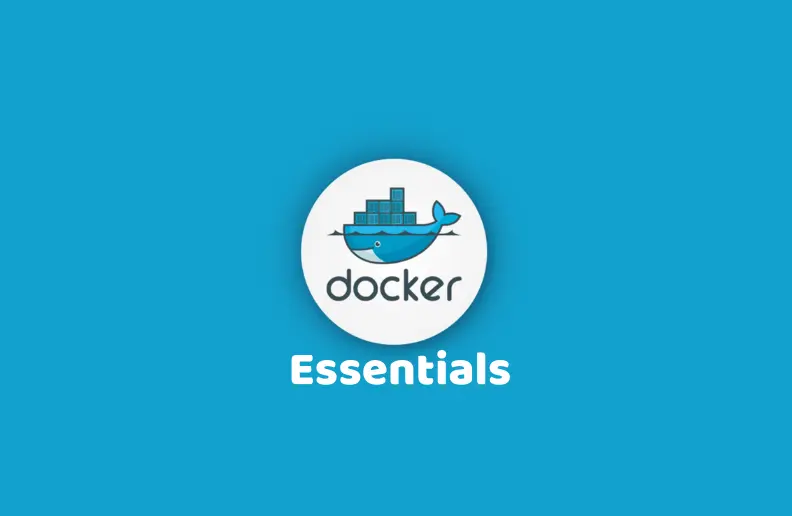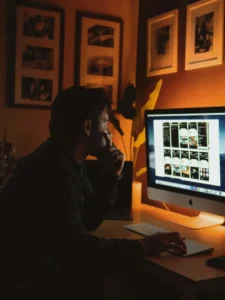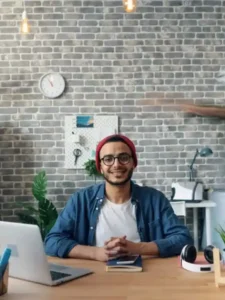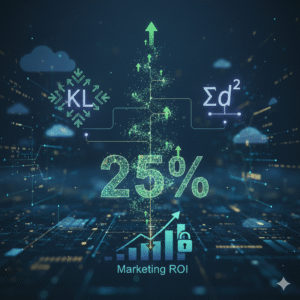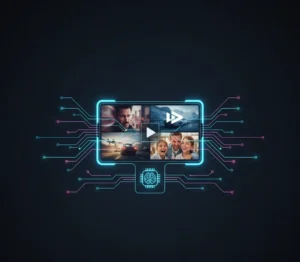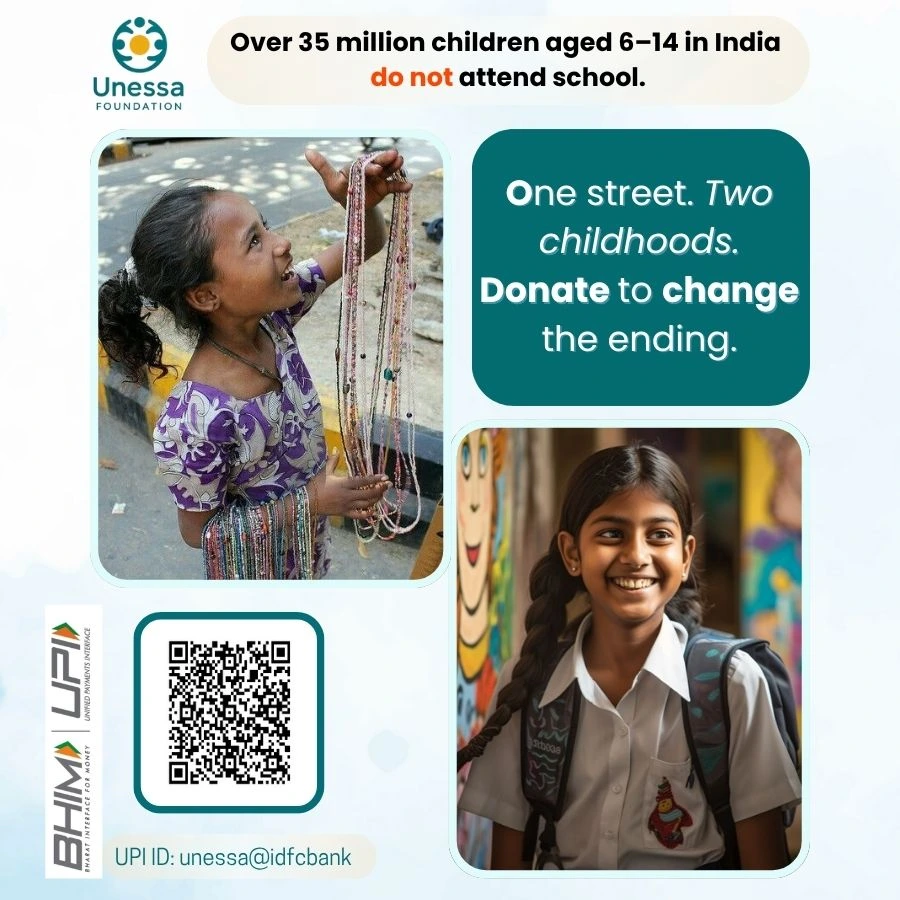Docker has revolutionized the way we develop, ship, and run applications by providing a consistent environment across different stages of software development. This guide aims to provide an in-depth understanding of Docker essentials, including image management, container management, and key Docker commands.
Overview of Docker Architecture
Docker architecture can be divided into two main components: Docker Images and Docker Containers. Docker Images are the blueprints for containers, containing everything needed to run an application, including the code, runtime, libraries, and dependencies. Docker Containers are the instances of these images that run the application in isolated environments.
Docker Images
Image Repository and Registry
Repository: A collection of Docker images with the same name but different tags. For example, the debian repository may have multiple images like debian:bullseye, debian:bookworm, etc.
Registry: A service that stores Docker images. Popular registries include Docker Hub, Quay, and AWS ECR.
Image Layers
Docker images are made up of multiple layers. Each layer represents a set of filesystem changes. Layers are stacked, and each layer is identified by a unique sha256 digest.
Creating Docker Images
Dockerfile
A Dockerfile is a script that contains a series of instructions on how to build a Docker image. Here’s a simple example:
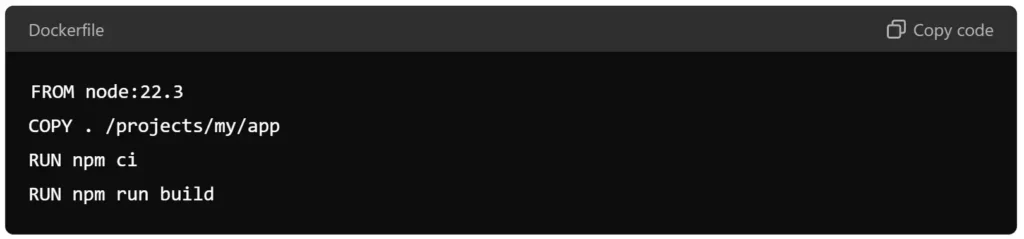
FROM node:22.3 COPY . /projects/my/app RUN npm ci RUN npm run build
This Dockerfile does the following:
Uses the node:22.3 image as the base.
Copies the project files into the container.
Installs the dependencies.
Builds the project.
Building and Managing Images
Commands
docker pull: Downloads a Docker image from a registry.
docker build: Creates a Docker image from a Dockerfile.
docker tag: Tags an image with a specific name.
docker push: Uploads a Docker image to a registry.
Example Workflow
Pull Base Image: docker pull node:22.3
Build Image: docker build -t my/app .
Tag Image: docker tag my/app myrepo/myapp:latest
Push Image: docker push myrepo/myapp:latest
Docker Containers
Container Lifecycle
Creation: Containers are created from Docker images.
Starting: Containers can be started to run the application.
Stopping: Containers can be stopped to halt the application.
Removal: Containers can be removed when they are no longer needed.
Managing Containers
Commands
docker create: Creates a new container from an image.
docker start: Starts a created container.
docker stop: Stops a running container.
docker kill: Forcefully stops a running container.
docker exec: Runs a command in a running container.
docker logs: Fetches the logs of a container.
Example Workflow
Create Container: docker create –name mycontainer my/app
Start Container: docker start mycontainer
Stop Container: docker stop mycontainer
Remove Container: docker rm mycontainer
Detailed Breakdown of Docker Commands
Image Management Commands
docker pull
Usage: docker pull [OPTIONS] NAME[:TAG|@DIGEST]
Description: Fetches an image from a registry.
Example: docker pull node:22.3
docker build
Usage: docker build [OPTIONS] PATH | URL | –
Description: Builds an image from a Dockerfile.
Example: docker build -t my/app .
docker tag
Usage: docker tag SOURCE_IMAGE[:TAG] TARGET_IMAGE[:TAG]
Description: Creates a tag TARGET_IMAGE that refers to SOURCE_IMAGE.
Example: docker tag my/app myrepo/myapp:latest
docker push
Usage: docker push [OPTIONS] NAME[:TAG]
Description: Pushes an image or a repository to a registry.
Example: docker push myrepo/myapp:latest
Container Management Commands
docker create
Usage: docker create [OPTIONS] IMAGE [COMMAND] [ARG…]
Description: Creates a new container but does not start it.
Example: docker create –name mycontainer my/app
docker start
Usage: docker start [OPTIONS] CONTAINER [CONTAINER…]
Description: Starts one or more stopped containers.
Example: docker start mycontainer
docker stop
Usage: docker stop [OPTIONS] CONTAINER [CONTAINER…]
Description: Stops one or more running containers.
Example: docker stop mycontainer
docker kill
Usage: docker kill [OPTIONS] CONTAINER [CONTAINER…]
Description: Kills one or more running containers.
Example: docker kill mycontainer
docker exec
Usage: docker exec [OPTIONS] CONTAINER COMMAND [ARG…]
Description: Runs a command in a running container.
Example: docker exec -it mycontainer /bin/bash
docker logs
Usage: docker logs [OPTIONS] CONTAINER
Description: Fetches the logs of a container.
Example: docker logs mycontainer
Conclusion : Docker Essentials: A Comprehensive Guide
Docker is a powerful tool that simplifies the process of deploying and managing applications. By understanding the essentials of Docker, including image and container management, developers can create consistent, reliable, and scalable environments for their applications. Mastery of Docker commands and best practices ensures efficient workflows, from development to production.