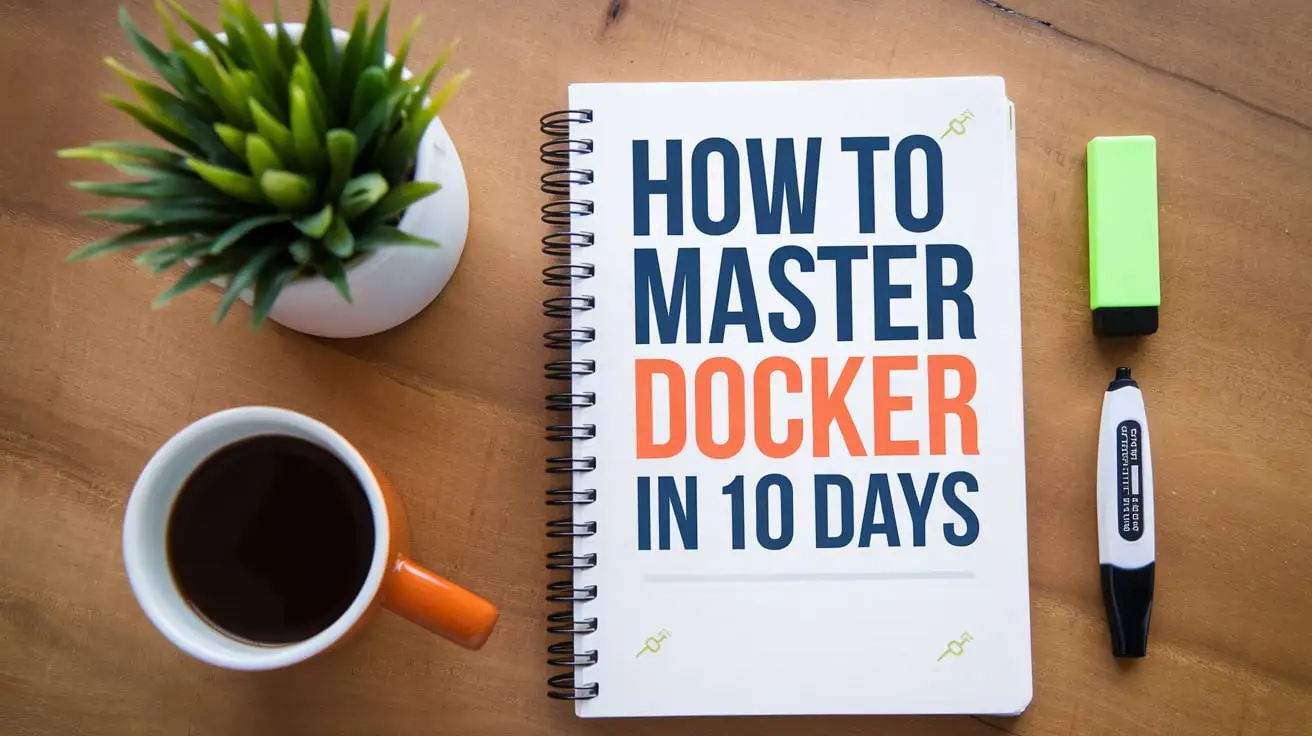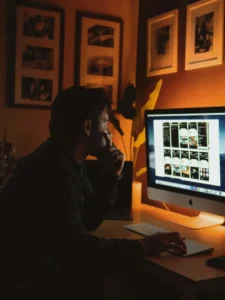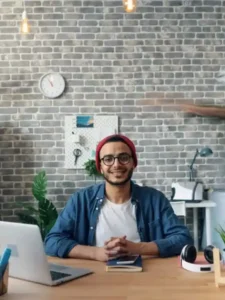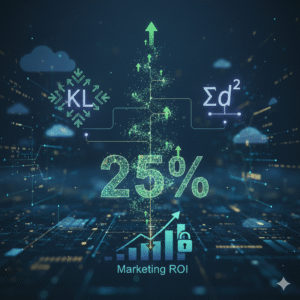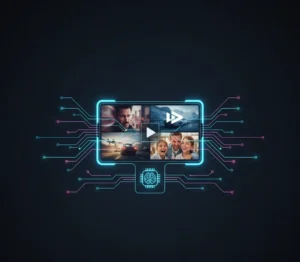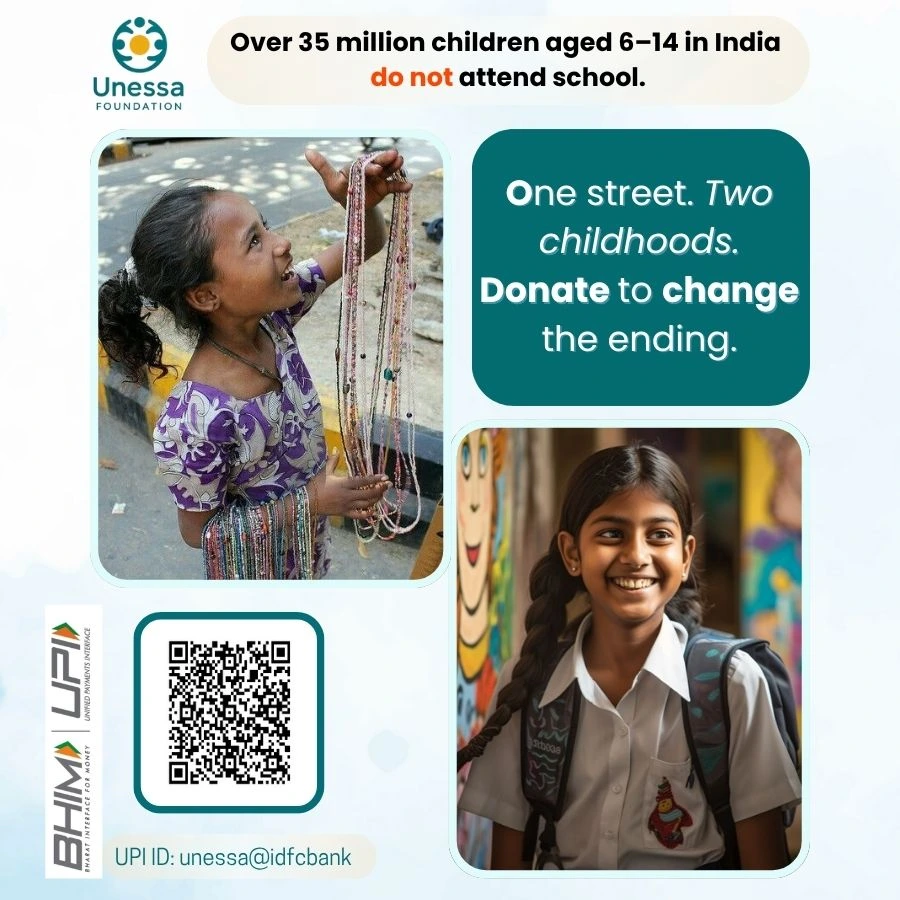Docker has become an essential tool for modern developers, enabling them to build, ship, and run applications in isolated environments. Whether you’re new to Docker or looking to solidify your understanding, this 10-day roadmap will guide you through the fundamentals and advanced concepts of Docker. In this guide, you’ll learn how to master Docker in 10 days by covering essential topics each day, complete with practical examples and recommended resources to enhance your learning experience.
Day 1: Understanding Docker and Its Basics
Key Topics:
What is Docker? Learn about Docker’s benefits and architecture.
Installing Docker: Choose your OS (Windows, Mac, Linux) and set up Docker on your system.
Basic Docker Commands: Get familiar with docker pull, docker run, and docker ps to start working with Docker containers.
Learning Resources:
Sites: Docker Documentation
Books: “Docker: Up & Running” by Karl Matthias and Sean P. Kane
Courses: Docker for Beginners on Udemy
Example: Start by pulling an official image from Docker Hub:
bashdocker pull hello-world docker run hello-world
This simple command pulls the hello-world image and runs it, giving you a brief introduction to how Docker works.
Day 2: Working with Docker Images
Key Topics:
Building Docker Images: Learn how to use docker build and create simple Dockerfiles.
Tagging and Removing Images: Understand the use of docker tag and docker rmi to manage images.
Docker Hub and Repositories: Explore how to push and pull images to/from Docker Hub.
Learning Resources:
Sites: Dockerfile Best Practices
Books: “The Docker Book” by James Turnbull
Courses: Docker Mastery on Udemy
Example: Create a simple Dockerfile:
dockerfile# Use an official Python runtime as a parent image
FROM python:3.8-slim
# Set the working directory in the container
WORKDIR /app
# Copy the current directory contents into the container
COPY . /app
# Install any needed packages specified in requirements.txt
RUN pip install –no-cache-dir -r requirements.txt
# Make port 80 available to the world outside this container
EXPOSE 80
# Run app.py when the container launches
CMD [“python”, “app.py”]
bashdocker build -t my-python-app
Day 3: Mastering Container Operations
Key Topics:
Starting and Stopping Containers: Use docker start, docker stop, and docker exec to manage running containers.
Exposing Ports and Mapping Volumes: Learn how to expose ports and map volumes for persistent storage.
Learning Resources:
Sites: Docker CLI Commands
Books: “Docker in Action” by Jeff Nickoloff
Courses: Learning Docker on Pluralsight
Example: Run a container in detached mode and map a port:
bashdocker run -d -p 8080:80 my-python-app
This command runs your Python app in the background, mapping port 8080 on your local machine to port 80 in the container.
Day 4: Networking in Docker
Key Topics:
Container-to-Container Links: Learn how containers communicate with each other.
Basic Network Types: Understand Docker’s networking options, including bridge and host networks.
Learning Resources:
Sites: Docker Networking Overview
Books: “Using Docker” by Adrian Mouat
Courses: Docker Networking on Pluralsight
Example: Create a custom bridge network:
bash# Create a custom bridge network
docker network create my-bridge-network
# Run a MySQL container named ‘db’ on the custom network
docker run -d –name db –network my-bridge-network mysql
# Run a web application container named ‘webapp’ on the same custom network
docker run -d –name webapp –network my-bridge-network my-python-app
This setup connects your web application and database container on a custom network, allowing them to communicate directly.
Day 5: Introduction to Docker Compose
Key Topics:
Docker Compose Basics: Get started with docker-compose.yml for multi-container applications.
Managing Services: Use docker-compose up and docker-compose down to manage your services.
Learning Resources:
Sites: Compose Documentation
Books: “Docker Deep Dive” by Nigel Poulton
Courses: Docker Compose on Udemy
Example: Create a docker-compose.yml file:
yamlversion: ‘3’ services: web: image: my-python-app ports: – “5000:5000” redis: image: “redis:alpine”
Start your services with:
bashdocker-compose up
Day 6: Working with Docker Volumes
Key Topics:
Understanding Docker Volumes: Learn what Docker volumes are and why they are essential for managing data in containers.
Creating and Managing Volumes: Use docker volume create, docker volume inspect, and docker volume rm to manage volumes effectively.
Mounting Volumes: Learn how to mount volumes to containers for persistent storage across container lifecycles.
Learning Resources:
Sites: Docker Volumes
Books: “Docker in Practice” by Ian Miell and Aidan Hobson Sayers
Courses: Managing Data in Docker on Pluralsight
Example: Create and mount a Docker volume:
bashdocker volume create my-volume docker run -d -v my-volume:/app/data my-python-app
This command creates a persistent volume named my-volume and mounts it to /app/data inside the container. Data written to this directory will persist even after the container stops or is removed.
Day 7: Docker Security
Key Topics:
Best Practices for Securing Containers: Learn the fundamental practices for securing Docker containers, such as using official images and minimizing container privileges.
Implementing User Namespaces: Understand how to use user namespaces to map container user IDs to non-root users on the host.
Docker Content Trust: Learn about Docker Content Trust (DCT) for image signing and verification to ensure image integrity.
Learning Resources:
Sites: Docker Security Best Practices
Books: “Practical Docker with Python” by Sathyajith Bhat
Courses: Docker Security on Udemy
Example: Run a container with reduced privileges:
bashdocker run -d –user 1000:1000 –cap-drop ALL –security-opt no-new-privileges my-python-app
This command runs a container with a non-root user, drops all capabilities, and enforces no new privileges, thereby enhancing security.
Day 8: Optimizing Docker Images
Key Topics:
Reducing Image Size: Learn techniques to reduce the size of Docker images, such as multi-stage builds and using smaller base images like alpine.
Layer Caching: Understand how Docker layers work and how to optimize Dockerfiles to take advantage of layer caching.
Minimizing Build Times: Explore strategies to speed up Docker image builds by optimizing the Dockerfile and build context.
Learning Resources:
Sites: Optimizing Docker Images
Books: “Efficient Docker” by Abhishek Mishra
Courses: Optimizing Docker Images on Pluralsight
Example: Use a multi-stage Dockerfile to reduce image size:
dockerfile# Stage 1: Build FROM golang:1.16-alpine AS build WORKDIR /app COPY . . RUN go build -o myapp
# Stage 2: Run FROM alpine:latest WORKDIR /app COPY –from=build /app/myapp . CMD [“./myapp”]
This Dockerfile first builds the Go application in a full-featured image and then copies the final binary to a minimal alpine image, reducing the final image size.
Day 9: CI/CD with Docker
Key Topics:
Integrating Docker with CI/CD Pipelines: Learn how to incorporate Docker into your continuous integration and deployment pipelines using tools like Jenkins, GitLab CI, or GitHub Actions.
Automated Testing with Docker: Understand how to use Docker for automated testing by running test suites inside containers.
Deploying with Docker: Explore how Docker can streamline deployments by providing consistent environments across development, testing, and production.
Learning Resources:
Sites: Docker CI/CD
Books: “Continuous Delivery with Docker and Jenkins” by Rafal Leszko
Courses: Docker CI/CD Pipelines on Coursera
Example: Create a GitHub Actions workflow for Docker:
yamlname: CI/CD Pipeline
on:
push:
branches:
– main
jobs:
build:
runs-on: ubuntu-latest
steps:
– name: Checkout code
uses: actions/checkout@v2
– name: Set up Docker Buildx
uses: docker/setup-buildx-action@v1
– name: Build Docker Image
run: docker build -t my-app .
– name: Push Docker Image
run: docker push my-app:latest
This GitHub Actions workflow automatically builds and pushes your Docker image whenever there’s a push to the main branch.
Day 10: Deploying Docker in Production
Key Topics:
Production-Ready Docker: Learn best practices for deploying Docker containers in a production environment, including resource management and scaling.
Orchestration with Docker Swarm and Kubernetes: Explore orchestration tools like Docker Swarm and Kubernetes to manage clusters of Docker containers.
Monitoring and Logging: Understand how to set up monitoring and logging for Docker containers in production using tools like Prometheus, Grafana, and ELK stack.
Learning Resources:
Sites: Deploying Docker in Production
Books: “Kubernetes: Up & Running” by Kelsey Hightower, Brendan Burns, and Joe Beda
Courses: Deploying Docker in Production on Udemy
Example: Deploy a Docker container using Kubernetes:
yamlapiVersion: apps/v1
kind: Deployment
metadata:
name: my-app
spec:
replicas: 3
selector:
matchLabels:
app: my-app
template:
metadata:
labels:
app: my-app
spec:
containers:
– name: my-app
image: my-app:latest
ports:
– containerPort: 80
This Kubernetes deployment YAML file defines a deployment of 3 replicas of my-app running on port 80.
Conclusion
By completing the advanced topics in this Docker learning roadmap, you’ve gained a comprehensive understanding of how to master Docker in 10 days. From working with Docker volumes to deploying containers in production, you are now equipped with the knowledge and skills to leverage Docker in real-world scenarios. Remember to continue exploring and practicing with Docker, as hands-on experience is key to mastering containerization.