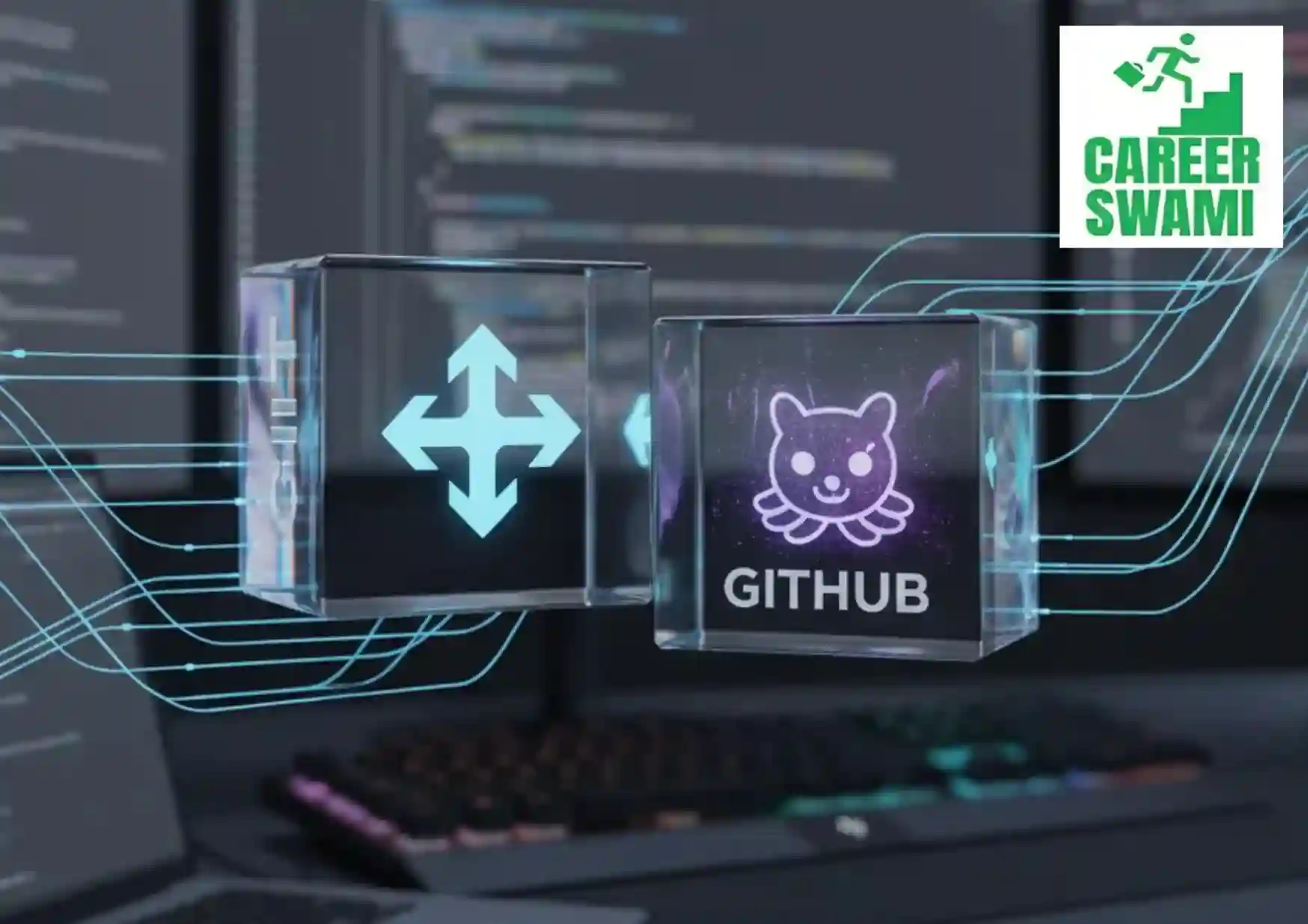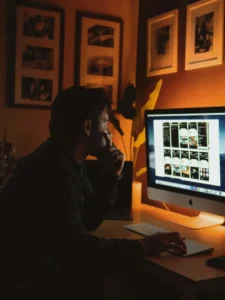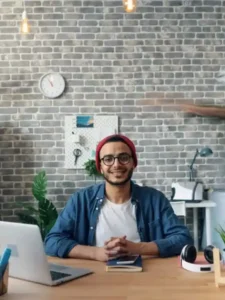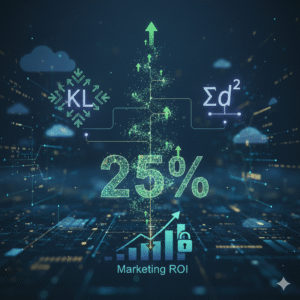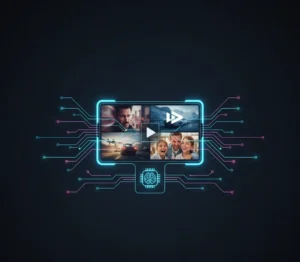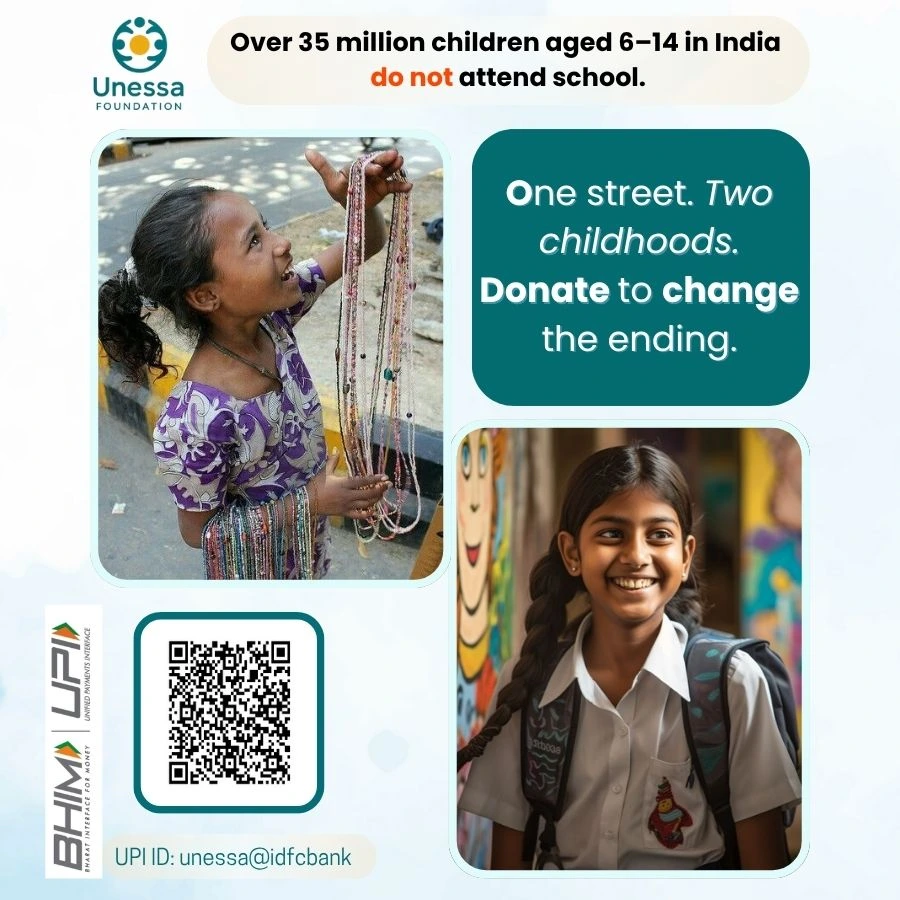Learn Git and Github
Picture this: You’re deep into coding a new feature for your app when a bug creeps in, derailing hours of work. Without a safety net, you’d be scrambling to undo the mess. But with Git and GitHub in your toolkit, you can rewind time, collaborate seamlessly with teammates, and build projects that scale. In 2025, with over 150 million developers using GitHub and more than 1 billion repositories hosted on the platform, mastering these tools isn’t just helpful, it’s essential for anyone in software development.
Whether you’re a newbie dipping your toes into coding or a seasoned pro refining your workflow, this guide walks you through everything. We’ll draw from proven roadmaps to break it down into digestible steps. Expect practical examples, real-world tips, and insights into current trends, like the surge in AI-assisted coding with tools such as GitHub Copilot, now used by 20 million developers. By the end, you’ll be confident in handling version control with Git and leveraging GitHub for developers.
Understanding the Fundamentals: Git vs GitHub Explained
Before diving in, let’s clear up a common mix-up. Git is a distributed version control system that tracks changes in your code locally. It lets you save snapshots of your project, branch out ideas, and merge them back without fear of losing progress. GitHub, on the other hand, is a cloud-based platform that hosts Git repositories, adding collaboration layers like pull requests and issues.
Think of Git as the engine under the hood and GitHub as the sleek dashboard where teams gather. This distinction matters because you can use Git without GitHub, but pairing them unlocks powerful features for remote work. In fact, industry patterns show that 81% of developers adopt tools like GitHub Copilot for faster coding, highlighting how these platforms evolve with AI trends in 2025.
Version control in software development solves real pain points, like overwriting each other’s code in team settings. A study from GitHub’s Innovation Graph reveals a rise in collaborative pushes, with global contributions spiking in Q1 2025. Starting here sets a solid foundation for your Git tutorial for beginners.
Getting Started: Installation and Setup
Kicking off your journey? First, install Git on your machine. Head to the official site, download the version for your OS—Windows, macOS, or Linux—and follow the installer prompts. Once done, open a terminal and run git –version to confirm it’s working.
Next, set up GitHub. Create a free account at github.com, verify your email, and customize your profile. Add a bio, photo, and even a profile README to showcase your projects. This GitHub tutorial step by step ensures you’re ready for action.
Configure Git with your details: git config –global user.name “Your Name” and git config –global user.email “your@email.com”. These tie your commits to your identity. For teams, consider GitHub’s free plans versus premium—free works for most, but premium unlocks private repos and advanced security. Trends show a 400% jump in Copilot adoption by early 2025, so explore that for boosted productivity.
Mastering Git Basics: Your First Commands and Commits
Now, let’s get hands-on with Git basics. Start by initializing a repository: Navigate to your project folder in the terminal and type git init. This creates a hidden .git folder to track changes.
Add files with git add filename (or git add . for all), staging them for commit. Then, git commit -m “Initial commit” saves the snapshot with a message. How to make your first commit using Git? It’s that simple—always use descriptive messages like “Add login feature” for clarity.
Key Git commands list for beginners to learn git and github:
- git status: Checks what’s changed or staged.
- git log: Views commit history.
- git diff: Shows differences between changes.
- .gitignore: Add this file to ignore temp files, like node_modules/.
Imagine building a simple website. You add HTML, commit, then tweak CSS and commit again. If something breaks, git checkout reverts you. This version control with Git prevents disasters, a practice used in 5 million daily GitHub Actions workflows.
Branching and Merging: Experiment Without Risk
Branches let you work on features in isolation. Create one with git branch feature-branch, switch via git checkout feature-branch. Using branches in Git keeps your main code stable.
How does Git branching and merging work? Develop on the branch, then merge back: git checkout main and git merge feature-branch. For conflicts when changes overlap Git flags them; edit files manually and commit the resolution.
Case study: In open-source projects, branches like “dev” or “hotfix” follow models like GitFlow. Renaming (git branch -m old new) or deleting (git branch -d branch) keeps things tidy. This setup shines in team environments, reducing errors by 30% according to developer surveys.
Remote Repositories: GitHub Workflow Essentials
Shift to remotes with GitHub repositories guide. Create a repo on GitHub, then link it locally: git remote add origin . Push changes with git push -u origin main.
Git pull vs fetch? git fetch downloads updates without merging; git pull does both. Use fetch for review, pull for integration.
Private vs public repos: Public for open source, private for sensitive work. GitHub workflow often involves cloning (git clone ) for local edits. Trends in 2025 show increased use of GitHub for professionals, with automation via Actions handling deployments—over 5 million workflows daily.
Collaborative Coding: Team Features on GitHub
Collaborative coding with GitHub transforms solo work into team triumphs. Add collaborators via repo settings, or fork for contributions without direct access.
How to use GitHub for team collaboration? Open issues for bugs, discuss in comments with mentions (@user) and reactions. How to fork a repository on GitHub? Click “Fork” on the repo page, clone your fork, and submit changes via pull request.
Complete walkthrough of creating pull requests on GitHub: Branch, commit, push, then “New Pull Request” on GitHub. Reviewers comment, label, and merge. For open source, this drives contributions. GitHub saw billions in 2025.
Advanced Techniques: Beyond the Basics
Level up with merge strategies. Fast-forward merges keep history linear; rebase rewrites it for cleanliness (git rebase main). Squash combines commits (git merge –squash).
How to resolve merge conflicts in Git? Open conflicted files, choose keepers, then git add and commit. Advanced automation with GitHub Actions for developers: Set YAML files for CI/CD, testing code on pushes.
How to undo changes and revert commits in Git? git revert or git reset –hard . For pros, cherry-pick specific commits (git cherry-pick ). Migrating projects? Use git remote set-url safely.
GitHub premium vs free plans: Free for basics; premium adds security scans. Secure your repo with branch protection and vulnerability alerts—vital as cyber threats rise.
Best Practices for Success
Follow best practices for Git commit messages: Be concise, use imperative mood like “Fix bug” not “Fixed bug.” Branch naming: “feature/login” or “bugfix/issue-123.”
For pull requests, include descriptions, screenshots. Code reviews catch issues early; set guidelines in CONTRIBUTING.md. Documentation? Use Markdown in READMEs and Wikis.
GitHub open source contributions: Start by forking, fixing issues. A tip: Contribute to trending repos for visibility. These habits align with 2025 trends, where AI tools like Copilot boost efficiency by 67% in weekly usage.
Troubleshooting: Common Git Errors and How to Fix Them
Bumps happen. “Detached HEAD”? Checkout a branch. “Merge conflict”? Edit and resolve. “Remote rejected”? Check permissions.
How to secure your GitHub repository from vulnerabilities: Enable dependabot alerts. For errors like “fatal: not a git repository,” init first. Real fix: Read error messages—they guide you.
Wrapping Up: Your Next Steps in 2025
You’ve now got a roadmap to learn Git and GitHub, from basics to pro tips. Start small, create a repo, commit changes, and collaborate on a fork. As trends lean toward AI and automation, tools like GitHub Actions will define efficient workflows.
How to secure your GitHub repository from vulnerabilities: Enable Dependabot alerts. For errors like “fatal: not a git repository,” init first. Real fix: Read error messages; they guide you.