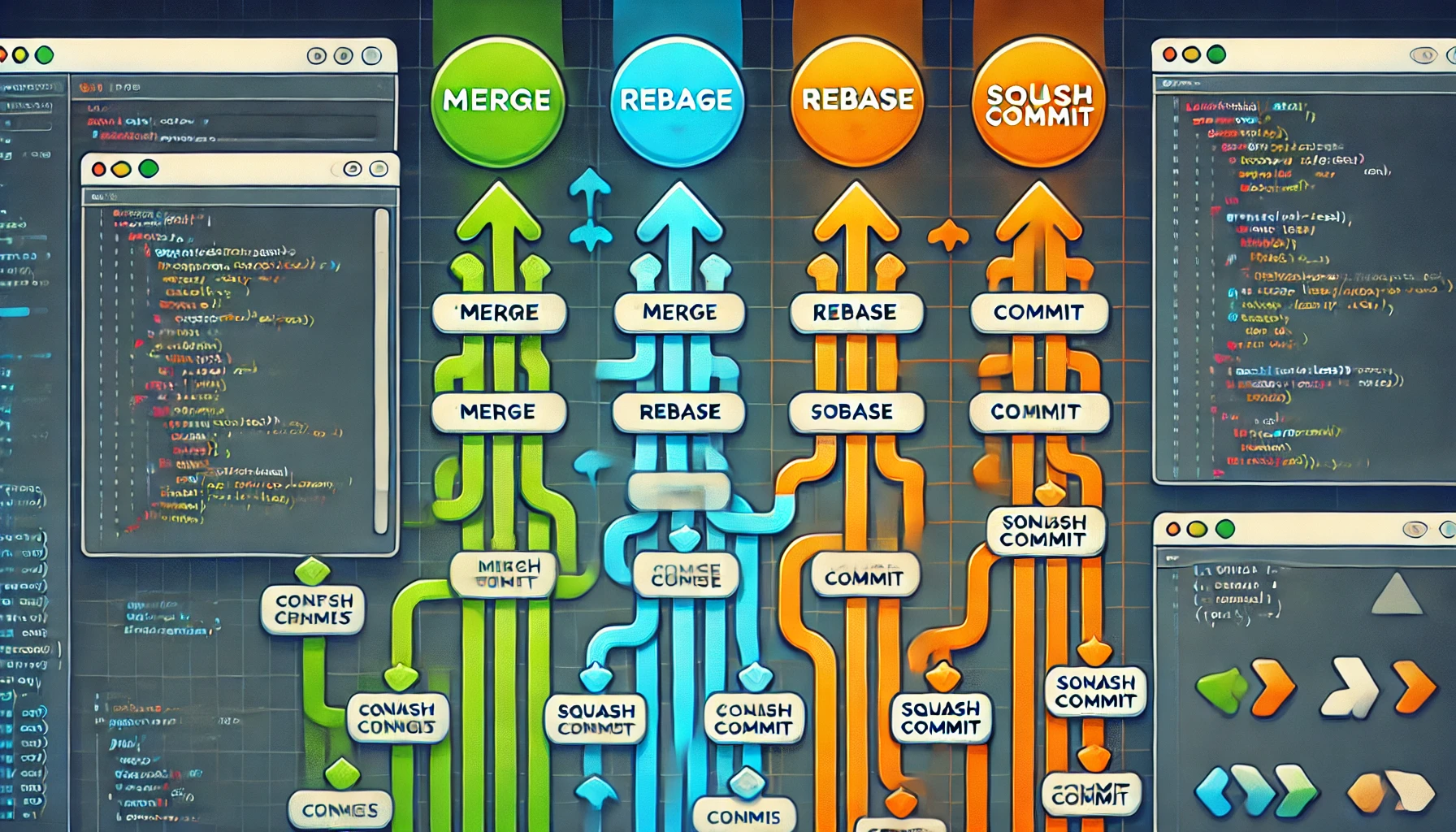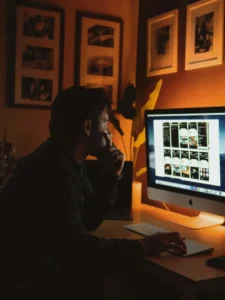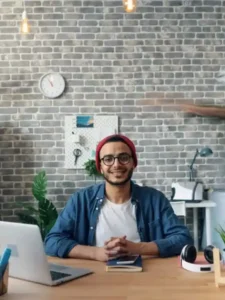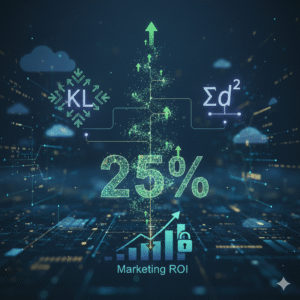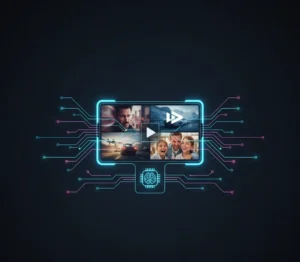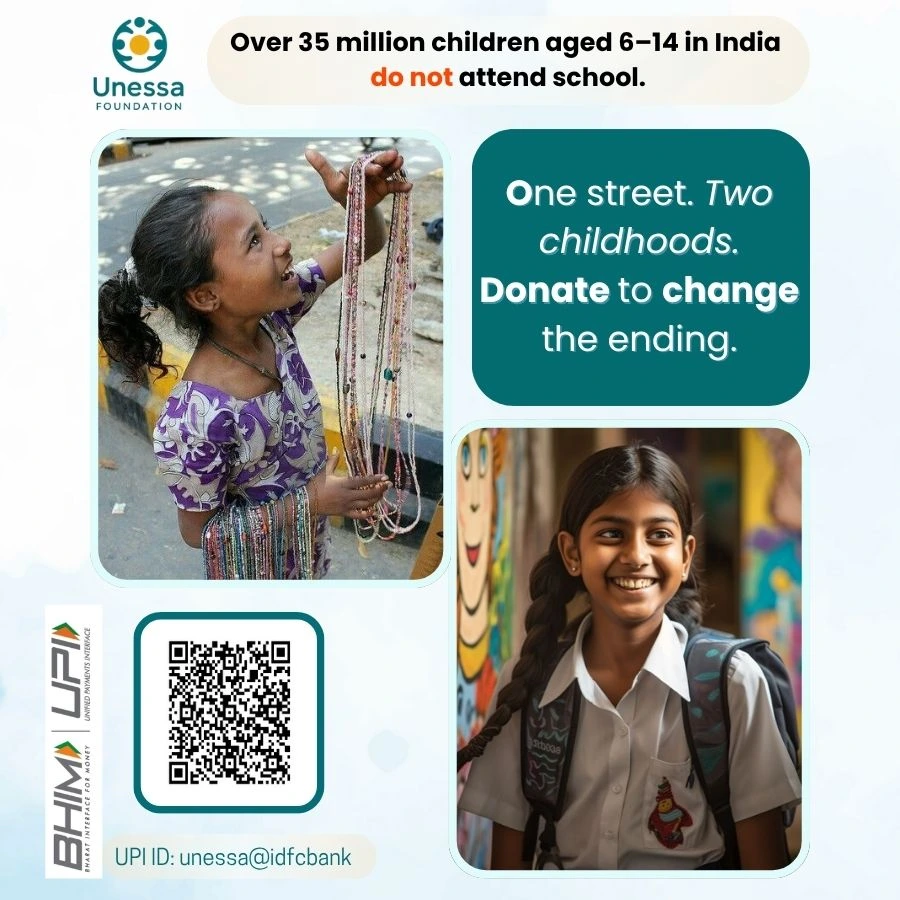Git Merge vs. Rebase vs. Squash Commit: Understanding the Differences 🧑💻🔄
If you’re working on a collaborative project using Git, you’ve probably encountered terms like merge, rebase, and squash commits. These are fundamental tools for managing branches and commit history, but choosing the right one for your situation can make your Git workflow smoother and your commit history cleaner. 💡
In this guide, we’ll walk you through the differences between Git merge, Git rebase, and squash commit. Each method has its own use case, benefits, and potential pitfalls. By the end, you’ll know when and why to use each option, and how to apply them effectively in your project. Let’s dive in! 🚀
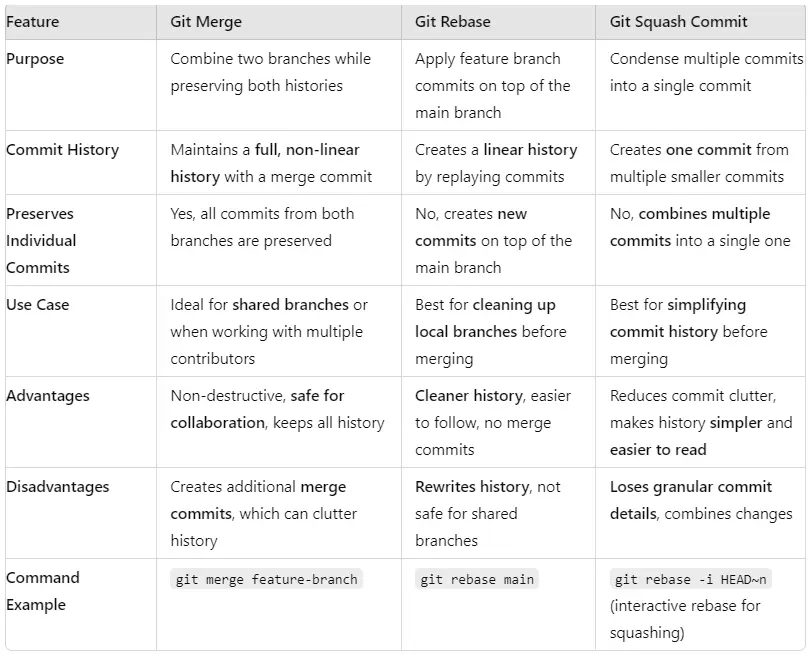
Git Merge: Non-Destructive Branch Integration 🔗
Git merge is the most commonly used method for integrating changes from one branch into another. When you merge a feature branch into the main branch, Git creates a new commit (merge commit) that combines the histories of both branches.
How Git Merge Works:
It introduces a new commit in the main branch that records the integration of the feature branch (as shown in the diagram with commit G’).
Git merge is non-destructive—it doesn’t modify the commits in either branch. The original history remains intact.
bash
# Command to merge feature branch into main branch
git checkout main
git merge feature-branch
Advantages of Git Merge:
Preserves the complete history: All the commits from both branches remain visible in the history.
Safer for collaboration: Since it doesn’t rewrite history, Git merge is ideal for shared branches where multiple developers are working simultaneously.
Disadvantages of Git Merge:
- Can create messy commit histories: The inclusion of a merge commit (like G’) can make the commit history look cluttered, especially with many merges.
💬 Practical Example:
Imagine you’re collaborating on a project where several developers contribute features. Each feature branch is merged into the main branch with a merge commit. This preserves the entire branch history but can result in a history with multiple merge commits, making it harder to track what happened when.
Git Rebase: A Clean, Linear History 📜
Git rebase is an alternative to merging that rewrites the history of your feature branch. Instead of creating a new commit to tie the histories together, it transplants the commits from the feature branch onto the tip of the main branch. Essentially, it replays your feature branch commits one by one on top of the main branch, as shown in the diagram with commits E’, F’, and G’.
How Git Rebase Works:
When you rebase, new commits are created (e.g., E’, F’, G’) for every commit in the feature branch, placed at the tip of the main branch.
It produces a linear commit history without the clutter of a merge commit.
bash
# Command to rebase feature branch onto the main branch
git checkout feature-branch
git rebase main
Advantages of Git Rebase:
Clean, linear history: After a rebase, the commit history shows that all commits followed one another, which can make the history easier to read.
Avoids the “merge commit” clutter, making it perfect for smaller teams or individual projects.
Disadvantages of Git Rebase:
Alters commit history: This makes it risky to use rebase on shared branches because rewriting history can confuse collaborators. They may see conflicting commits or have to deal with merge conflicts if they’ve already based their work on the original branch.
Must follow the Golden Rule of Git Rebase: Never rebase shared branches—only use it for private branches.
💬 Practical Example:
You’re working on a feature branch, and the main branch has received several updates. Instead of merging, you want your commits to appear as if they were added after the latest changes on the main branch. You use rebase to place your changes on top of the main branch, creating a clean, linear history that looks like one continuous series of commits.
Git Squash Commit: Streamlining Multiple Commits into One 🧹
Squash commits are useful when you want to condense multiple commits into a single commit, especially before merging your branch into the main branch. This simplifies the history by merging the “noise” of multiple small commits (like debugging fixes or minor tweaks) into a single meaningful commit.
How Git Squash Works:
When you squash commits, Git combines several commits into one, keeping the essential changes while removing unnecessary history clutter.
Squashing can be done when you’re preparing a branch for a merge or rebase to reduce the number of commits that appear in the final branch.
bash
# Interactive rebase to squash multiple commits
git rebase -i HEAD~3
# In the editor, change 'pick' to 'squash' for the commits you want to squash
Advantages of Git Squash:
Clean, linear history: After a rebase, the commit history shows that all commits followed one another, which can make the history easier to read.
Avoids the “merge commit” clutter, making it perfect for smaller teams or individual projects.
Disadvantages of Git Squash:
Lose detailed commit history: Squashing combines all commits into one, so you lose the granular detail of individual changes.
May not be suitable for projects where commit-level detail is important.
💬 Practical Example:
You’ve made several commits during the development of a new feature, such as fixing bugs, tweaking styles, or updating documentation. Before merging the feature branch into the main branch, you decide to squash all those small commits into a single commit that represents the final feature.
Git Merge vs. Rebase vs. Squash: When to Use Each? 🤔
Now that you understand the differences between merge, rebase, and squash, you might be wondering, “Which one should I use?” Here’s a quick breakdown to help you decide:
When to Use Git Merge:
For collaborative projects with multiple developers.
When you want to preserve the complete commit history from both branches.
If you’re merging shared branches or frequently integrating changes from other developers.
When to Use Git Rebase:
When you prefer a linear commit history without merge commits.
For private branches that you haven’t shared with others yet.
If you want to make your project’s commit history cleaner and easier to follow.
When to Use Git Squash Commit:
Before merging a feature branch into the main branch to reduce clutter from multiple small commits.
When you want to condense several changes into a single commit that represents the final feature.
To ensure your final commit history is clean and polished before sharing with others.
Conclusion: Choosing the Right Git Strategy 🎯
Understanding the differences between Git merge, Git rebase, and squash commit is crucial to maintaining an organized and understandable project history. Each method serves a unique purpose:
Merge for preserving the history of both branches,
Rebase for creating a clean, linear history, and
Squash for condensing multiple commits into one for simplicity.
By knowing when to use each technique, you’ll be able to streamline your workflow, avoid messy commit histories, and make your project easier to maintain. Happy coding!