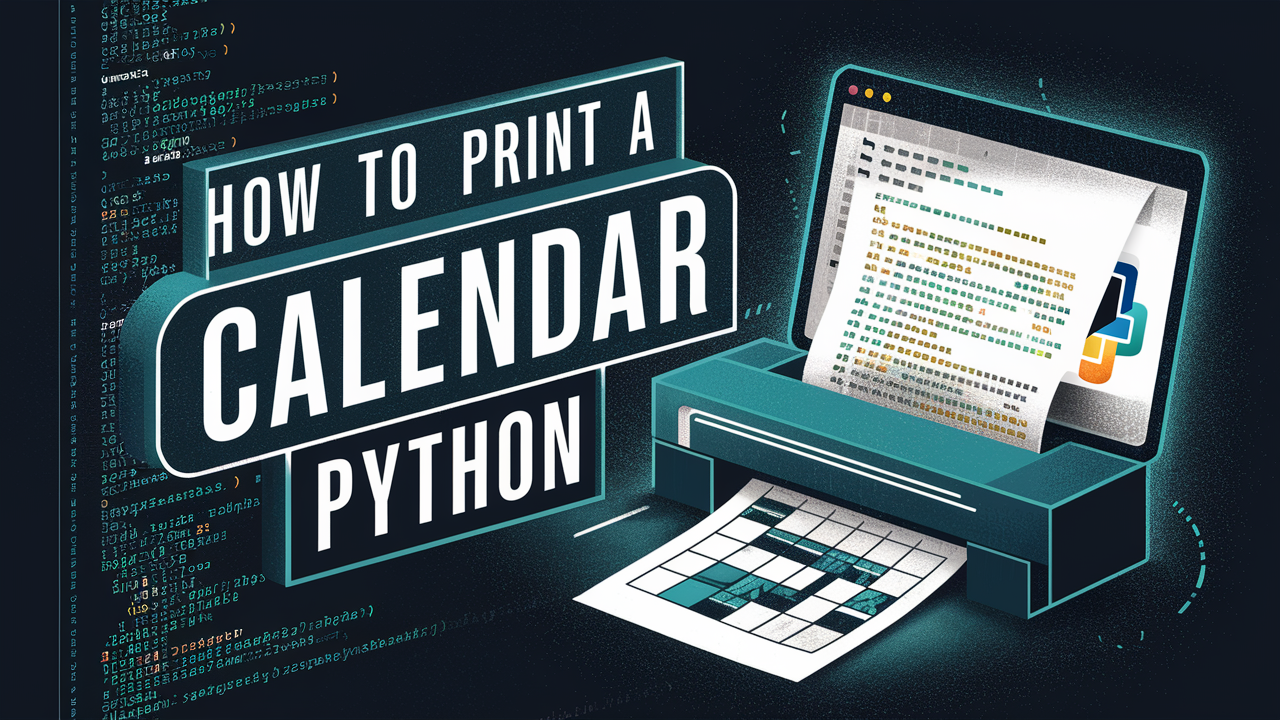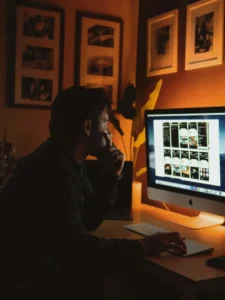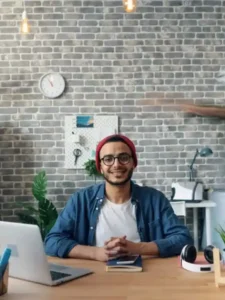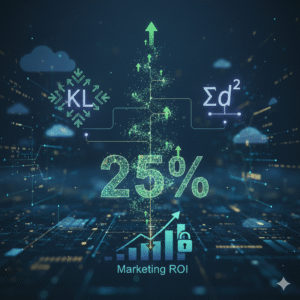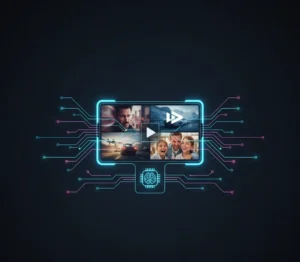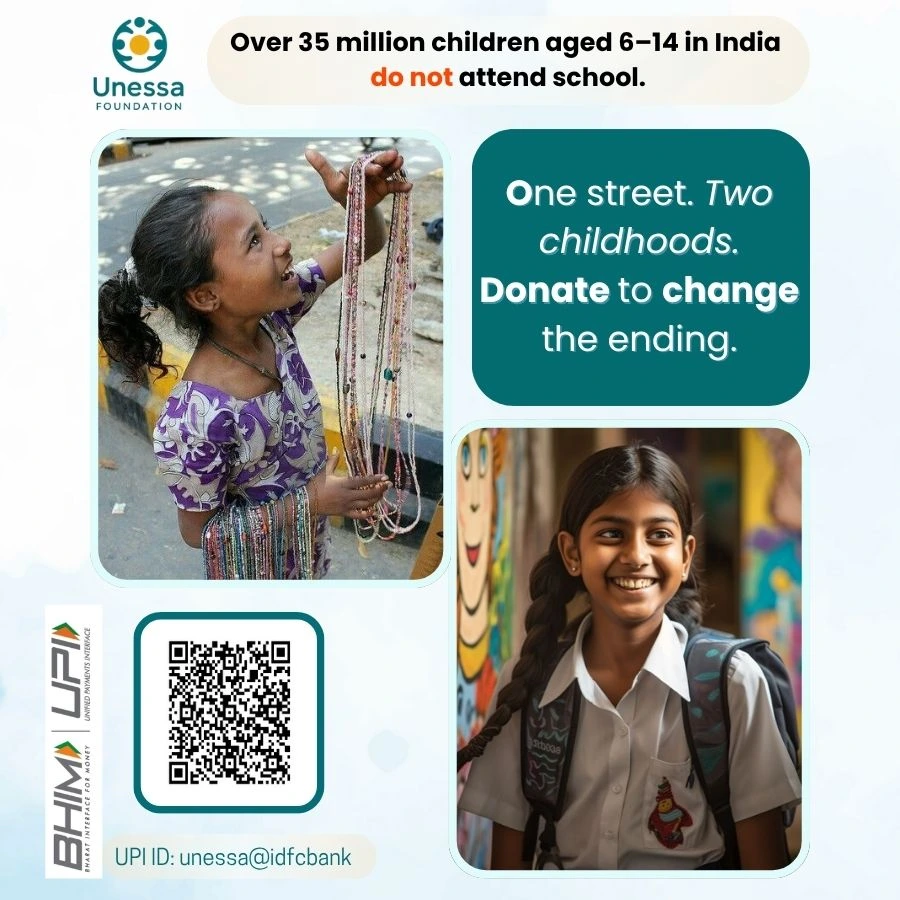Print Calendar Using Python 🐍: A Step-by-Step Guide
If you’re looking to print a calendar using Python, you’ve come to the right place! 🗓️ Generating a calendar with Python is surprisingly straightforward, thanks to the built-in calendar module. In this tutorial, we’ll walk through the process of creating a full-year calendar for any year provided by the user.
This guide is perfect for beginners who are learning Python and want to explore how to use the built-in modules to generate and format calendars. Let’s break down the code step by step and understand how it works.
Step 1: Import the calendar Module 📥
Python’s calendar module provides various methods to display and work with calendar data. Before we can use it, we need to import it:
from calendar import *
Here, we import everything (*) from the calendar module. This way, we can use its functions directly without prefixing them with calendar. every time.
Step 2: Take Input from the User 🎯
The next step is to get the year for which the user wants to generate the calendar. The code below prompts the user to input the year:
year = int(input('Enter Year: '))
input(): Takes input from the user.int(): Converts the input into an integer, as thecalendarmodule requires a numeric year.
For example, if the user enters 2026, the code will store this value in the variable year.
Step 3: Print the Calendar 🖨️
Now, we use the calendar() function from the calendar module to generate the full calendar for the given year:
print(calendar(year, 2, 1, 8, 2))
calendar(year, w, l, c, m): This is a method that generates a year’s calendar as a multi-line string. Let’s break down its parameters:year: The year for which you want the calendar (e.g., 2026).w=2: The width of the date columns. Here,2means each day (Mo, Tu, etc.) will be 2 characters wide.l=1: The number of lines for each week. Setting it to1create a neat, single-line week representation.c=8: The number of spaces between month columns. This spacing makes the calendar more readable.m=2: The number of months to display per row. In this example, it displays 3 columns for each month row.
Example Output
If the user enters 2026, the output will be:
console.log( 'Code is Poetry' );
This neatly displays the full calendar of the entered year, with 3 columns of months per row, each day represented by 2 characters.
Step 4: Code Explanation 📝
Here’s a summary of the important points in the code:
Import the Module: We use
from calendar import *to bring in all the functions from thecalendarmodule.User Input: The
input()function captures the year, converting it into an integer.Print Calendar: The
calendar()function generates and prints a calendar for the specified year, formatted based on the parameters provided.
Parameter Breakdown
2characters for the day names (Mo,Tu,We, etc.), creating a clear representation.1line per week makes the calendar compact.8spaces between columns for better readability.2months displayed per row provides a clear overview of the year.
Customizing the Calendar Output 🛠️
You can tweak the parameters in the calendar() function to customize the output format:
Change Width (
w): Adjust the number of characters for days. Increasing the width can make the calendar more spacious.Change Lines (
l): Increase the number of lines per week to add spacing or notes.Adjust Columns (
c): Modify the space between months to make the calendar more compact or spread out.Number of Months per Row (
m): Change the number of months displayed per row. For example, usingm=4will print 4 months side-by-side.
Feel free to experiment with these parameters to generate different calendar layouts!
Practical Use Cases 🌟
Desktop Calendar Application: You can integrate this code snippet into a larger program, creating a simple desktop calendar application to print a calendar using Python.
Event Planning: Modify the script to highlight specific dates, making it useful for event planning or reminders.
School Projects: This code can be an excellent addition to school assignments, demonstrating how to use Python modules to handle real-world data.
Wrapping Up 🎁
With just a few lines of code, you can print a calendar using Python for any given year. The calendar module makes it easy to generate and customize calendars, whether for quick reference or building more complex applications.
Key Takeaways 📌
calendarModule: A built-in Python module to work with dates and calendars.Simple and customizable: Adjust parameters in the
calendar()function to fit your needs.User input: Capture the desired year from the user to generate dynamic calendar outputs.
Feel free to extend this script further by adding functionalities like highlighting holidays or displaying only specific months. Happy coding to print a calendar using Python!